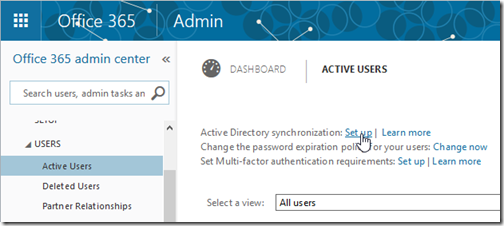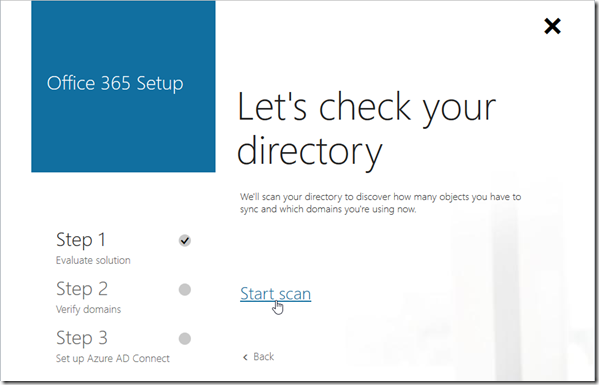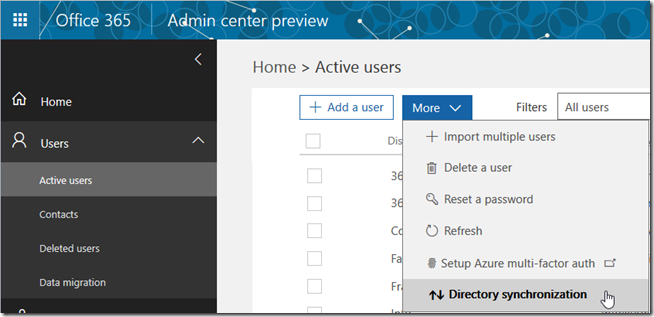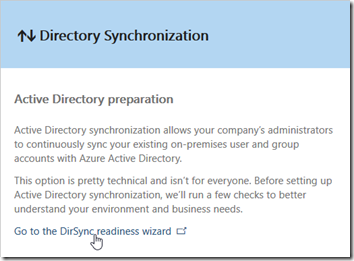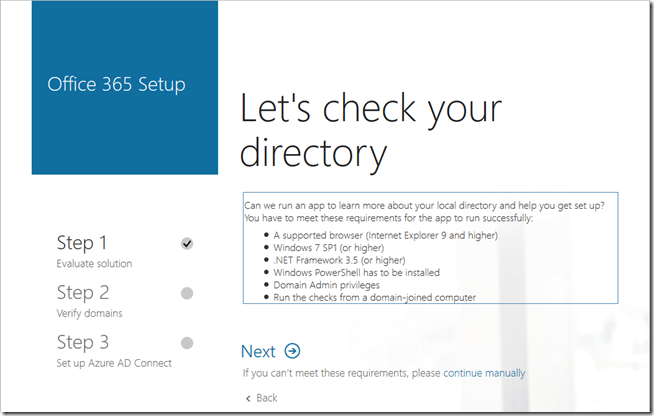Although Azure AD Connect has been released for some time, both DirSync and Azure AD Sync are still supported for performing synchronization from an on-premises Active Directory to Azure AD/Office 365 – although Azure AD Connect is definitely the recommended solution.
Microsoft recently announced that DirSync and Azure AD Sync are now deprecated and both products will reach End-of–Support by 13. April 2017.
Fortunately, the upgrade from both DirSync and Azure AD Sync to Azure AD Connect is quite straightforward and well documented. Just follow the steps in the documentation for the relevant synchronization product:
- Upgrade from DirSync – Upgrade Windows Azure Active Directory sync (DirSync)
- Upgrade from Azure AD Sync – Upgrade from Azure AD Sync or Azure AD Connect
The process to enable Active Directory Synchronization through the Office 365 Admin Center has also been changed from linking to DirSync to use the new Azure AD Connect. This change applies to both the legacy Office 365 Admin Center and from the new Office 365 Admin center that is currently in preview.
Enabling Active Directory synchronization in the “old” Office 365 Admin Center:
Users –> Active Users –> Active Directory synchronization –> Set up
Click Scan to start the three-step setup process.
Enabling Active Directory synchronization in the new Office 365 Admin Center (preview):
Users –> Active Users –> More –> Directory synchronization
Click Go to the DirSync readiness wizard
Click Next and proceed with the three-step setup process.
References:
Upgrade Windows Azure Active Directory Sync (“DirSync”) and Azure Active Directory Sync (“Azure AD Sync”)
Upgrade Windows Azure Active Directory sync (DirSync)
Upgrade from Azure AD Sync or Azure AD Connect